Scheduling
Risk models in the RiskScape Platform can be set to run periodically. For example, you could set your model to run every day with the latest weather forecast data. Note that every time your schedule runs, a RiskScape Engine resource will be started, which will incur cloud computing costs for your organization.
Note
In order to schedule model runs, you must have a project role of ‘Editor’ or above.
Tip
The RiskScape Platform will let you create a schedule for any model. However, creating a schedule only really makes sense when your model ingests real-time data that will change over time.
Warning
The scheduling features of the Platform are a convenient way to run models regularly. Currently, the Platform does not support the levels of high-availability required for a critical emergency alert system.
Creating a schedule
Navigate to the ‘Run’ page for the model you are going to schedule. Click the down arrow next to the ‘Run’ button, and select schedule.
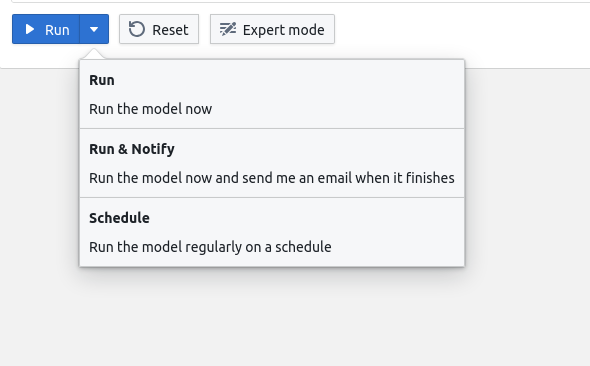
There are two parts to creating a schedule. The first part, starting with “run every” determines how often your model will run - every 15 minutes, every day, etc. The second part, starting with “starting at”, determines when your model will run. For instance, if you knew that the weather forecast was updated at 5:45 am every day, you could set the “starting at” time to 6:00 am.
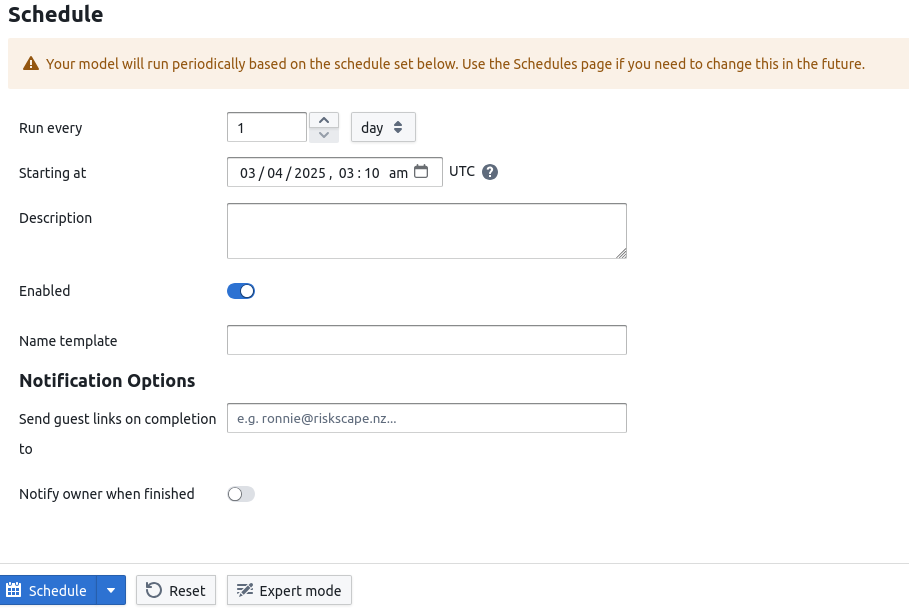
For example: If the current time is 10:30 am, and you set your model to run every hour starting at 6:00 am, the first run will be at 11:00 am.
Tip
To delay running your model until a set time in the future, change the “starting at” time to be when you want your schedule to start running.
Note that the “starting at” time is in UTC. This ensures consistency between users in different countries and makes behaviour around daylight savings time easier to understand. If you want to run the model at a particular time in your local time, you will need to convert it to UTC.
Tip
It can take some time to start up your RiskScape Engine, which needs to happen before your scheduled model run can begin. If it is critical that your model run starts before a particular time, we recommend moving the “starting at” time a few minutes earlier.
We recommend you set a description for your schedules so they are easier to identify. There are also notification options, similar to the ones for “Run & Notify” - see Notifications.
You can also create the schedule in a disabled state if you want to. It won’t start running the model until you enable it from the “Schedules” page
Editing schedules
Once you’ve created a schedule, you can view and edit it from the “Schedules” page, accessible from the left hand side navigation menu. Here, you can see details for any schedule created in this project, including the time it last ran, and when the next run is scheduled for. There is also a toggle for quickly enabling or disabling a schedule.
If you need to change the details for a schedule, you can click the pencil icon on the right hand end of the row. You can modify any of the schedule details, and then save your changes by clicking “update”.
Tip
it’s not possible to edit parameters once a schedule is created. To change parameters, create a new schedule from the model run screen and copy across your scheduling metadata.
You can also delete a schedule by clicking on the delete button next to the edit button.
Note that any project member with the role of ‘editor’ or above will be able to modify or delete any schedule for the project
Suppressing notification emails
Sometimes a scheduled model run can produce insignificant results that are not worthy of being distributed via the guest link email notification feature. Perhaps an event is below a particular threshold, or affects an unpopulated region.
In this case, you can skip sending of the email by having your model
add a model output called platform-scheduled-notification-skip.txt. The contents of
the output are ignored, but it can be useful to include a brief description of
why it was skipped.
Tip
You can learn more about writing out model outputs by using RiskScape’s Python integration
Note
This feature does not affect the “Notify owner” feature or unscheduled model runs.