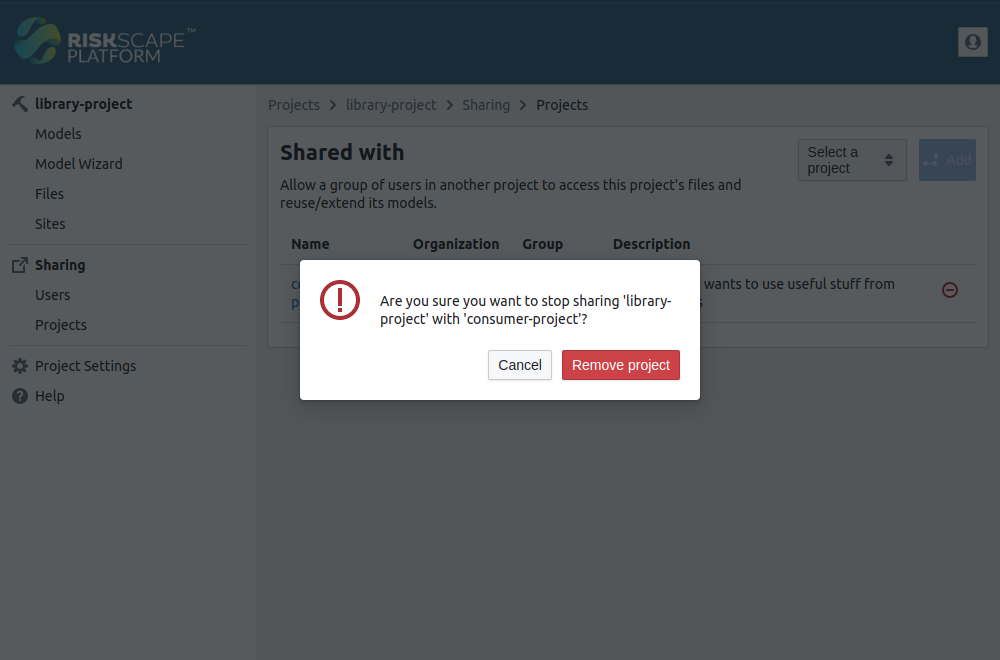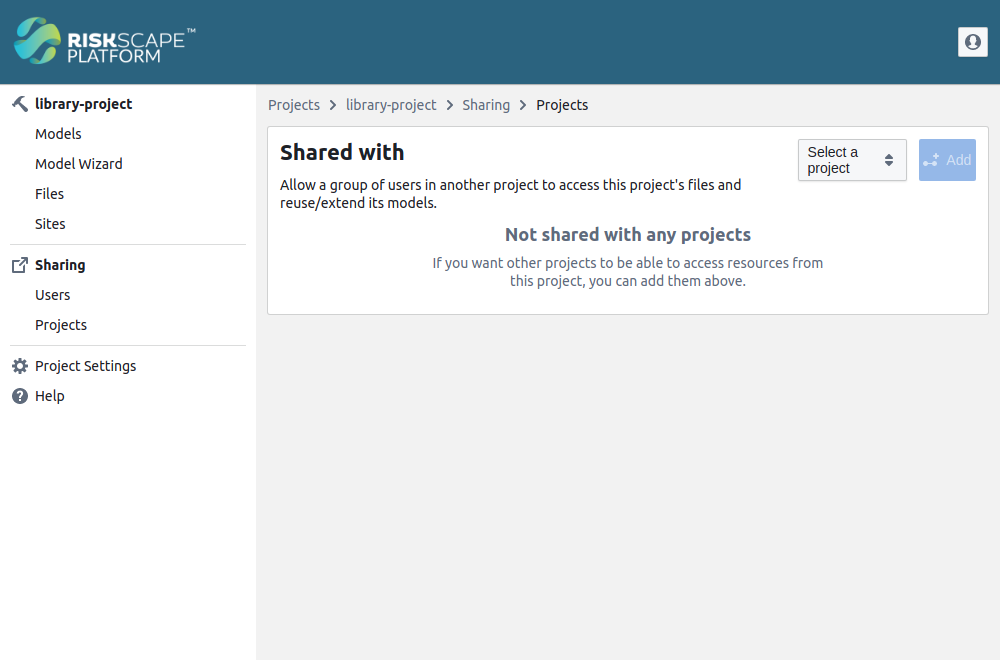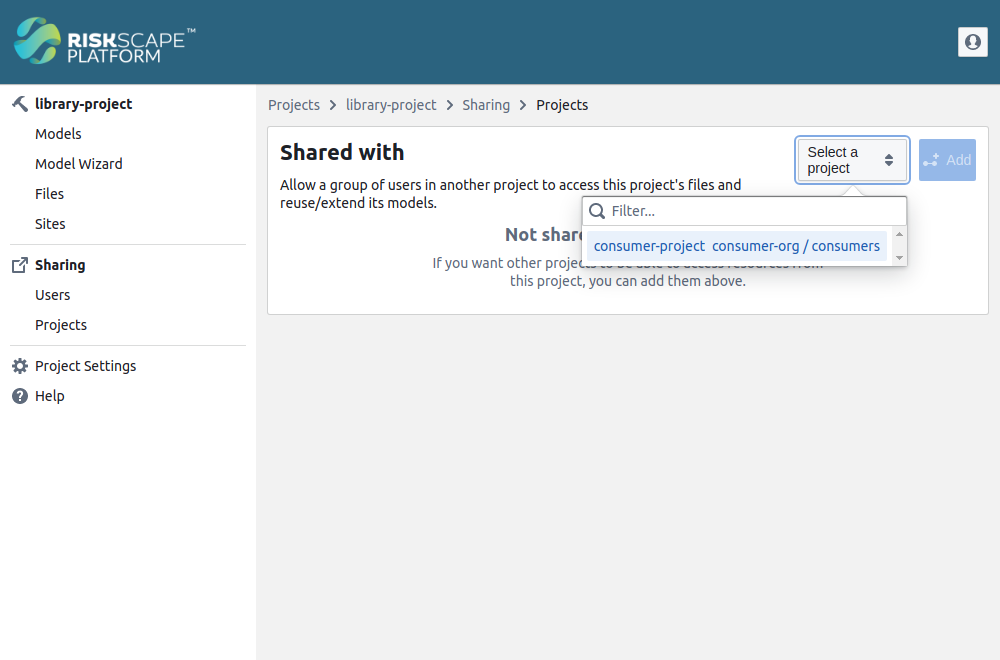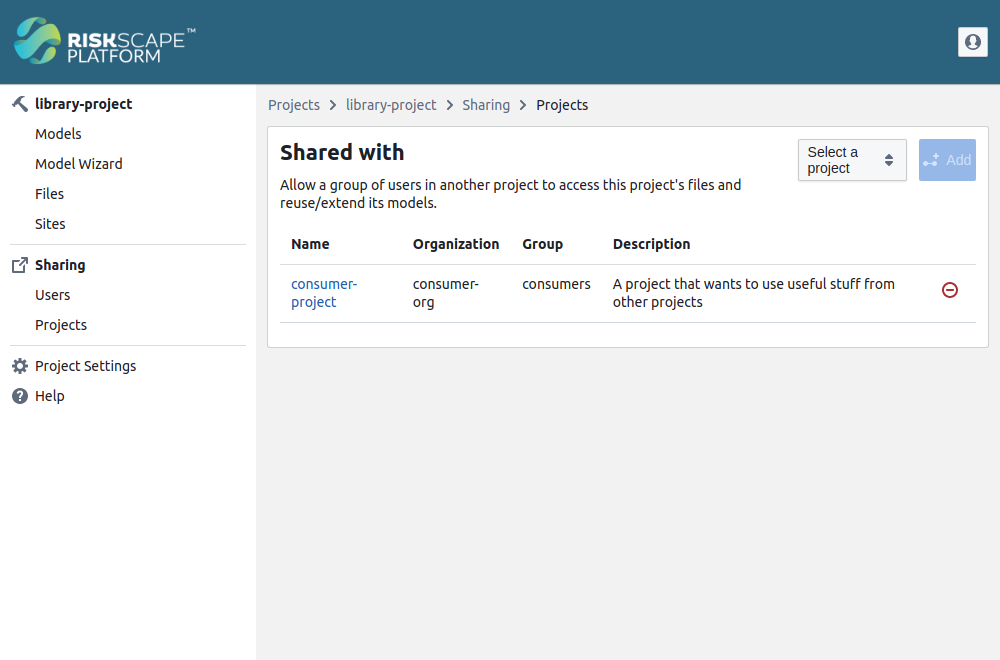Library projects
The RiskScape Platform allows you to share your project with other RiskScape projects, so that those projects can reuse and extend your models or data. We refer to a project that shares these resources as a “library project”.
In order to share a project, you will need to be a member of that project, with the role of Admin. You will also need to be at least an Editor of the projects you would like to share it with.
Note
Any project can become a library project, but you should be cautious about what you share. When you share your project with another project all members of that project are granted “Viewer” access to your project. They will be able to see all project files, models, and shared model runs from the library project. This is necessary for them to be able to use your files and models.
If you need to keep any part of your project private, we recommend splitting off the part you’d like to share into a new project, and then sharing that with your original project.
Note
For more information about different roles and the actions they can perform, see Project user roles
Stop sharing
If you no longer want to share files and models with a project, you can remove it from the same screen. Simply click the red remove button on the right hand side of that row of the table, and confirm when prompted.
Tip
When you share your library project with another project, you need to be an Editor of that project. In contrast, you do not need access to the other project to revoke access. You need only be an Admin of the library project.