Data management
Map viewer
The RiskScape Platform provides a simple viewer for some geospatial data formats.
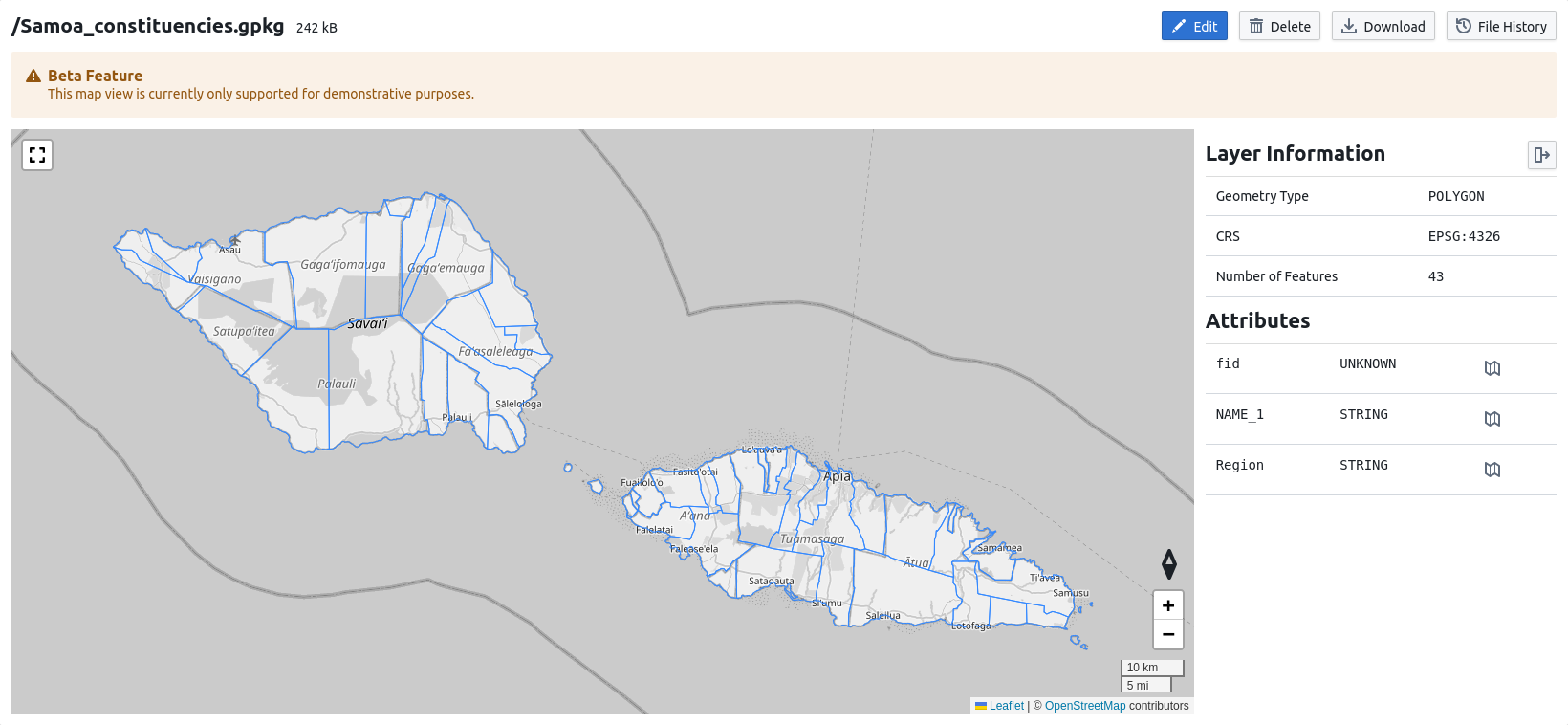
Note
The RiskScape Platform’s geospatial viewer is currently a beta feature. If data appears to be missing, try reloading the page. If needed, you can always revert to downloading the file and opening it in your preferred viewer.
The viewer can open GeoTIFF, GeoPackage, and GeoJSON files. The supported functionality is slightly different for the different file formats. To view any other geospatial file, you will have to download it and open it with GIS software installed on your computer (e.g. QGIS, ArcGIS).
GeoPackage and GeoTIFF
The viewer works by dividing the geospatial data into tiles that can be loaded when needed. For performance reasons, if a particular tile contains too many features, or each feature has too much associated data, then it will not be displayed. A message will appear if this is the case, and if you zoom in (so that a smaller area needs to be loaded) you will be able to see your data.
GeoPackage files also support choropleth functionality, where you can customize how the features are displayed on the map based on a given attribute’s value.
GeoJSON
The map viewer support for GeoJSON files is slightly more limited. There is no choropleth functionality and the data is not divided into tiles to be displayed. This works fine for small datasets, such as regional aggregation results, but the map viewer will be slow or even unresponsive for larger datasets, such as per-building results for a national dataset.
Tip
GeoJSON is the default save format used on the RiskScape Platform.
So in order to support more map viewer functionality with your model results,
you could change the save format to GeoPackage. You can do this by modifying
the save step in your model pipeline, e.g.
save('RESULTS_FILENAME', format: 'geopackage')
Troubleshooting
If an area of the map is slow to load, you can try zooming out and then back in, which will reload the tiles from the server.
Table viewer
The RiskScape Platform also provides a viewer for CSV files.
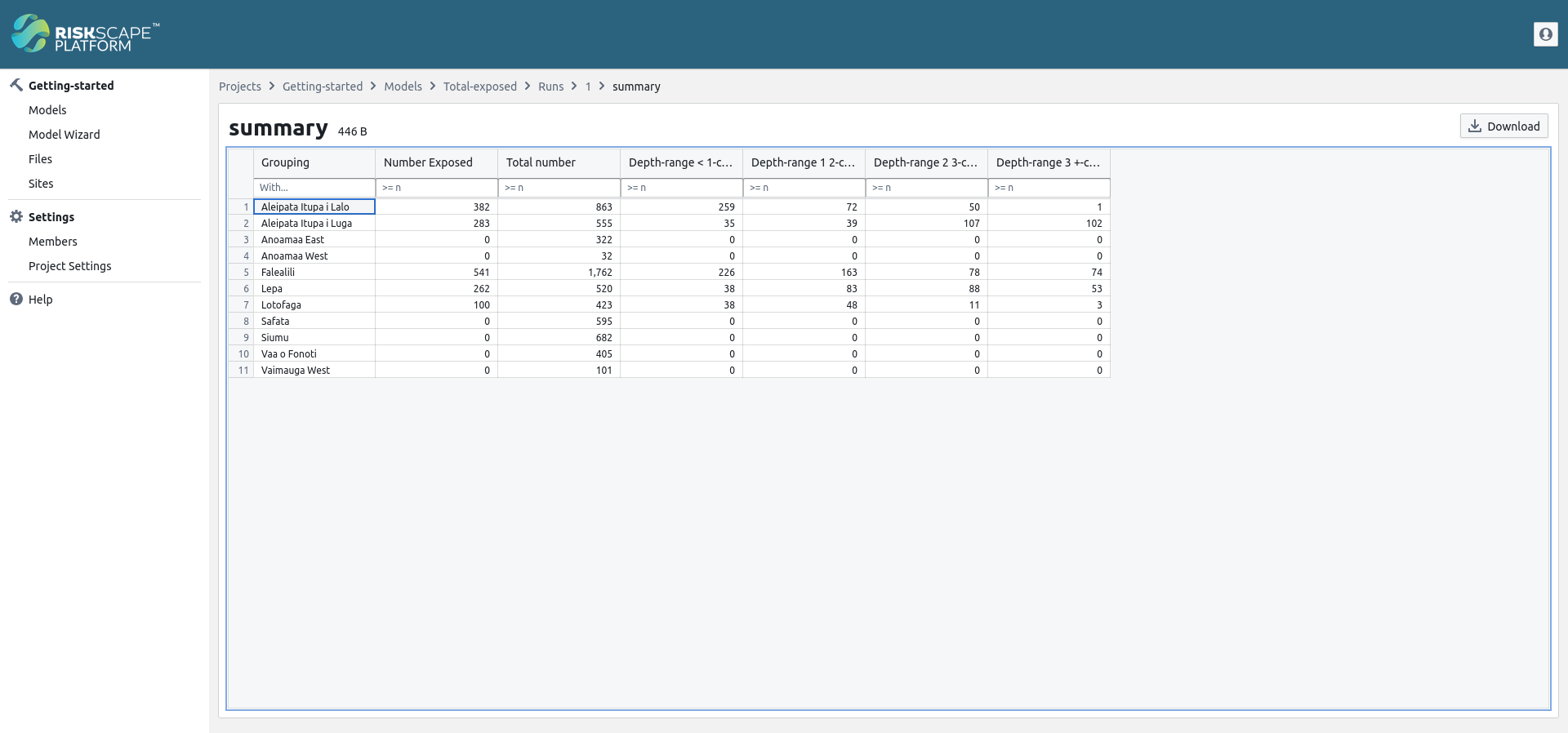
Basic filtering functionality is provided with the text boxes under the headings for each column. For numeric columns, only data with a value greater than your input text will be shown. You can also sort your data by hovering over a column heading and clicking the arrow that appears.
For performance reasons, the viewer will only display the first 5000 rows, (or the first 1 MiB if smaller) of a CSV file. If this is likely to impact your analysis, we recommend downloading the file (using the button in the upper right) and opening it on your local computer.