Notifications and guest links
Notifications
By default, the Platform will not notify you when your model run finishes. To receive notifications for a model run, click the down arrow next to “Run” on the model run page. Select “Run & Notify”.
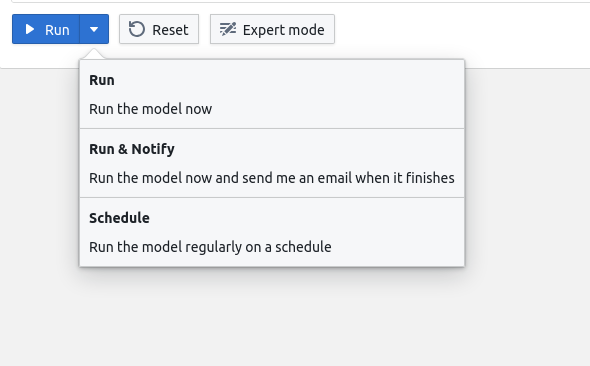
Ensure that “Notify me when finished” is enabled, and then click the main “Run & Notify” button. Your model will run, and an email will be sent when it finishes (or fails).
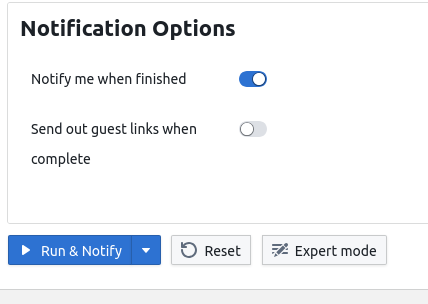
If you want to notify other people when your model run finishes, you can enable “Send out guest links when complete”. Enter their email addresses in the recipients box, and they’ll be sent a guest link to the results when the model finishes.
Note
In order to send out guest links, you’ll need to assign a name to your model run.
Custom notifications
You can customize the subject line of guest link emails by having
your model output a plain-text file called platform-notification-subject.txt
with your desired subject.
Tip
You can learn more about writing out model outputs by using RiskScape’s Python integration
You can also customize a portion of the email body. To do this, your model should output a file
called platform-notification-body.txt - the contents of this file will be inserted in to the email
body as plain text (HTML is not allowed).
Custom body content can contain various parameters that get substituted by the Platform before the
email is sent. For example, if you add the text ${uri} into your custom email body, the Platform
will replace it with the generated guest link.
You can also add:
Code |
Substitution |
|---|---|
|
The name of the particular model run |
|
The name of the model |
|
The schedule creator’s name |
|
The part of the recipient’s email address before the “@” |
Guest links
Guest links allow you to share results from a model run without giving access to the entire project. They can even be accessed by people who don’t have an account on the Platform.
Creating a link
As mentioned above, the RiskScape Platform can send out guest links automatically. You can also manually generate a guest link for a previous model run.
On the results page, click the  icon on the right hand side, then click
“Generate Link”. You can then copy the displayed link and share it with others
(e.g. by email).
icon on the right hand side, then click
“Generate Link”. You can then copy the displayed link and share it with others
(e.g. by email).
Note
Model runs must be named to be shared. If you don’t see the  icon button, make sure that you’ve given your model run a name.
icon button, make sure that you’ve given your model run a name.
Warning
Take care when sharing links - anyone with the link will be able to access the results. This means that the guest link recipients could pass the link onto other people with whom you might not have intended to share the results.