Input files
Some models have a  button that will let you specify a file to use as input data for the model.
You can choose a file from one of the following sources:
button that will let you specify a file to use as input data for the model.
You can choose a file from one of the following sources:
Project storage: This is the shared file system for the project. It contains files that a project admin has uploaded for other people to use. Project storage is visible to all members of the project.
Personal storage: Files in personal storage are not visible to other members of the project. These are files you have uploaded yourself. These files can only be used by you. Personal storage is enabled per user by their Organization Admin user.
Your device: You can browse the files on your local computer to find the file that you want to use. You can then choose whether to upload it to project storage or personal storage.
You can click on the tabs at the top of the dialog box to select where you want to select an input file from, e.g. the following image shows ‘Project storage’ selected.

Your device
When the ‘Choose An Input’ dialog box first opens, it will look something like the following:
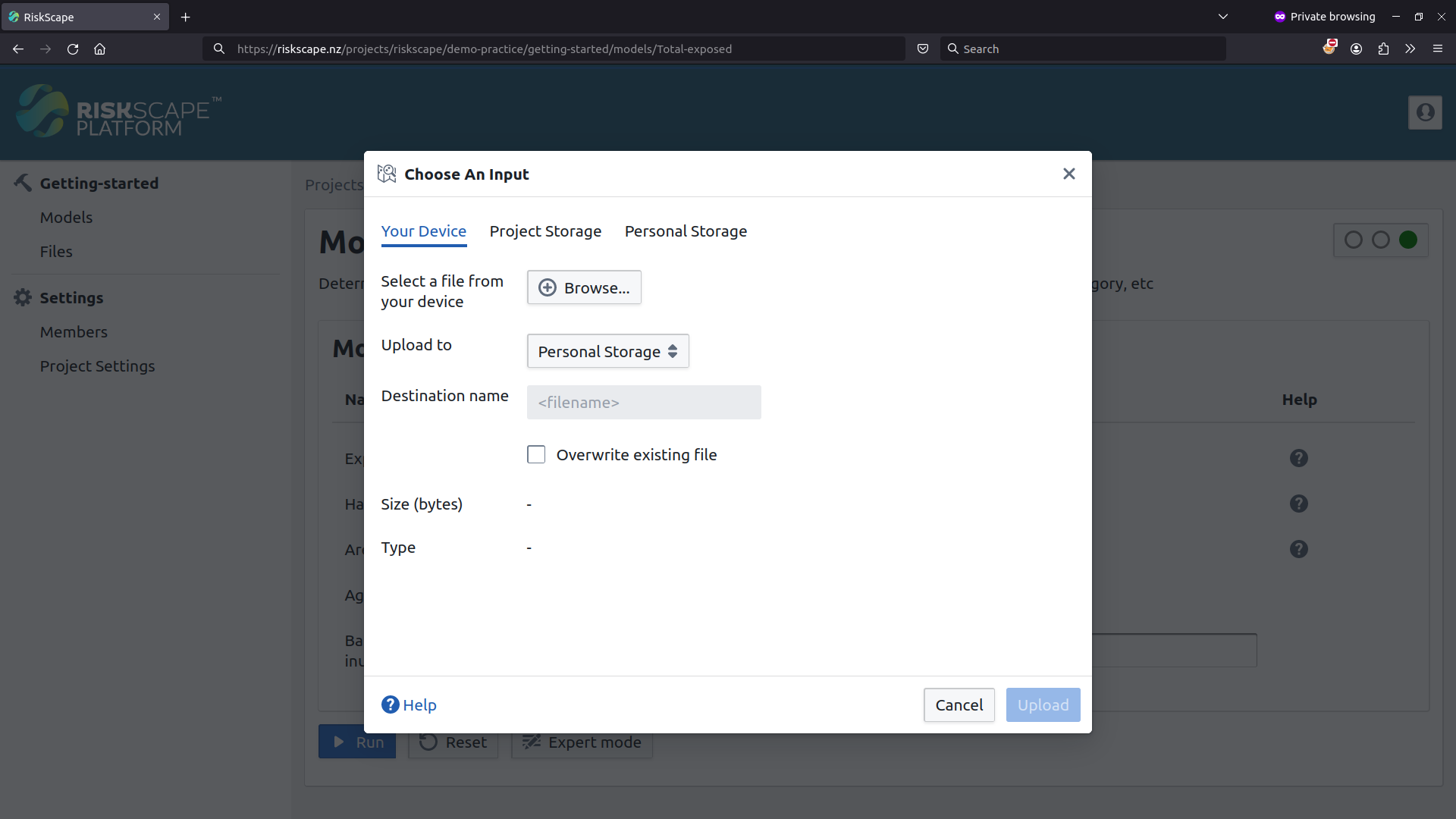
If you want to select a file from your computer, then click the ‘Browse’ button and find the file you want in your local file system.
Tip
If you want to select a file that you have already uploaded previously, select the ‘Personal Storage’ tab at the top instead.
Once you have selected the file you want on your computer, you can also specify:
Upload to: Most users will only be able to upload to their personal storage. However, a project admin user can also upload files to project storage, which lets other users in the project use the input file as well.
Destination name: This is the name that your file will be given in the RiskScape Platform file storage. By default, the local filename will be used, but you can name the destination file whatever you want.
Finally, click the ‘Upload’ button to transfer the file to the RiskScape Platform so it can be used in your model.
Unique destination filenames
If a file already exists with the same destination name, you will get an error like the following:
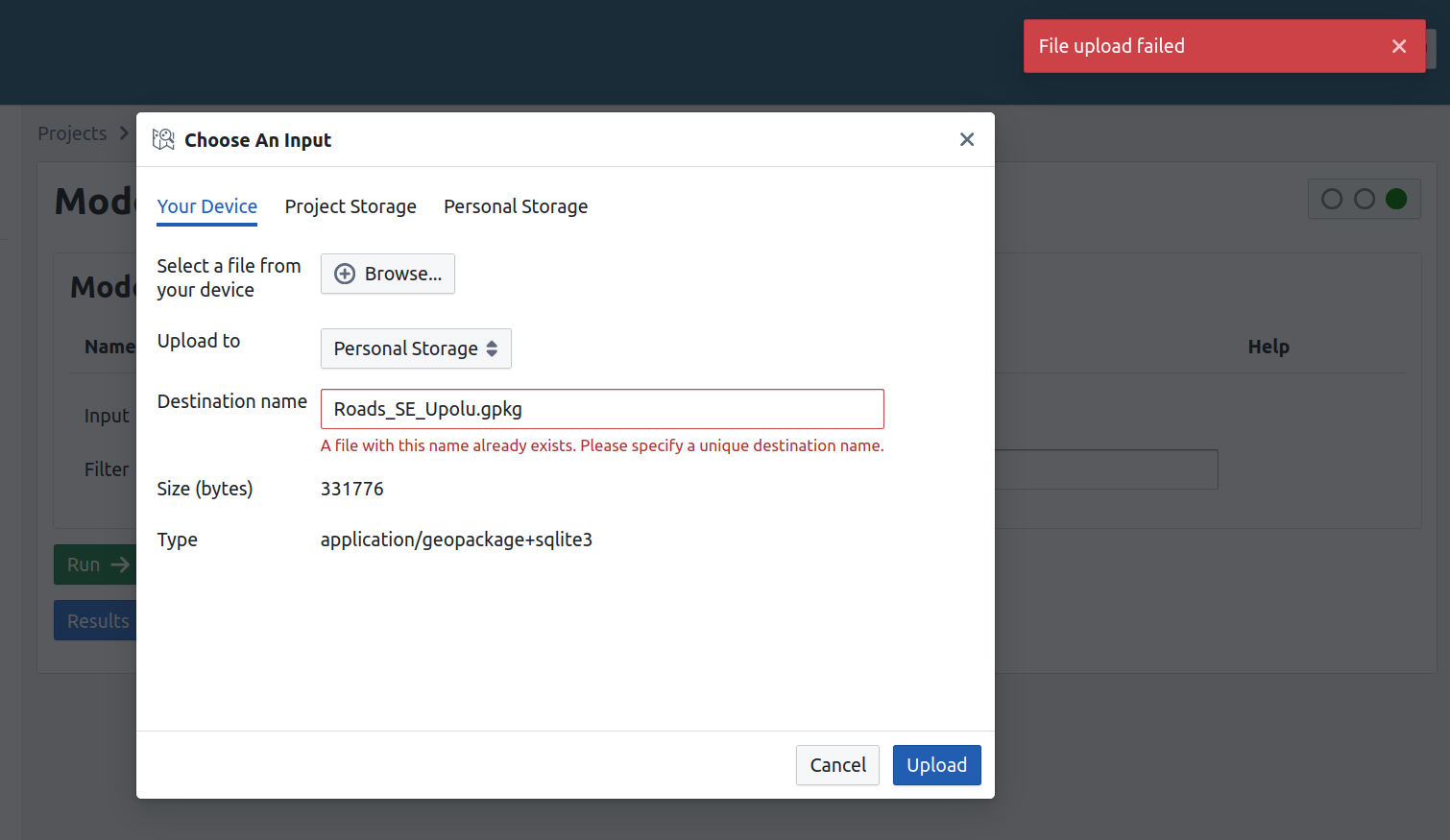
The simplest solution is to make sure the destination name is unique.
You could do this by adding the date/time to the destination filename,
for example using Roads_SE_Upolu_20240226.gpkg instead of Roads_SE_Upolu.gpkg.
Tip
You can use WebDAV to manage the files in RiskScape Platform storage. This makes deleting or moving existing files a lot easier. Refer to the WebDAV section in the Navigating project files tutorial for more details.
Personal and project storage
Note
Not all users will have personal storage. This needs to be enabled by your Organization Admin.
You can select either the ‘Project Storage’ tab or the ‘Personal Storage’ tab to use a file that already exists in the RiskScape Platform. As already covered, personal storage only contains the files you have uploaded yourself, whereas project storage contains files uploaded by one of the project’s owners (i.e. the project admin users).
This view gives you a simple listing of all the files in the given RiskScape Platform storage. It should look something like:
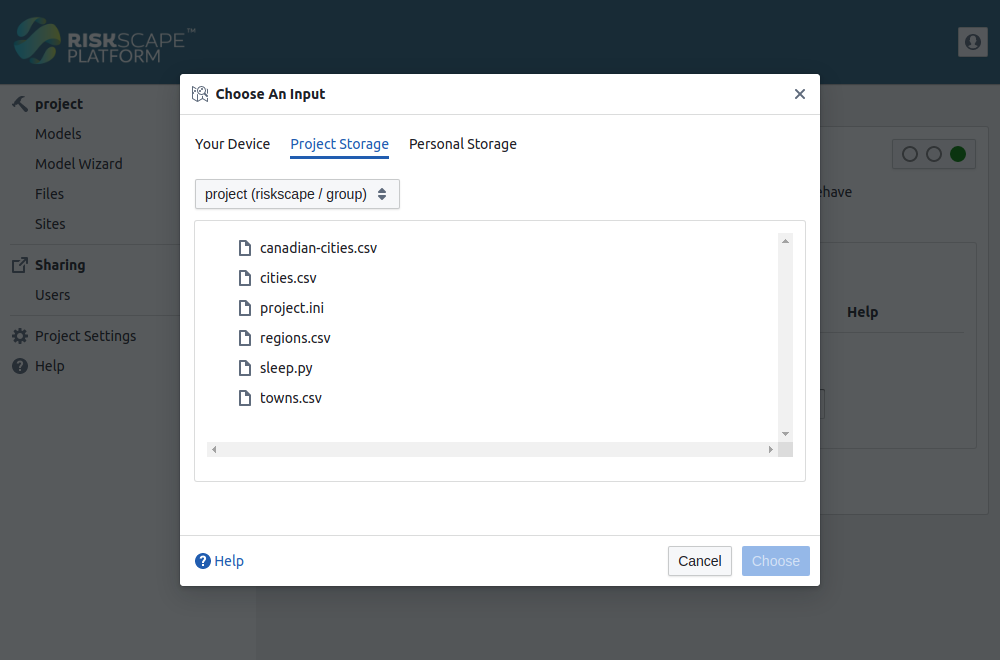
You can scroll through the files available in storage. Click on the ‘>’ next to a directory to view all the files that the directory contains. Click on the file you want to use and then click the ‘Choose’ button.
Files from other projects
If any library projects have been shared with this project, they will be listed in the drop-down above the files. If you have access to multiple projects, you will also be able to choose files from any of your projects here.
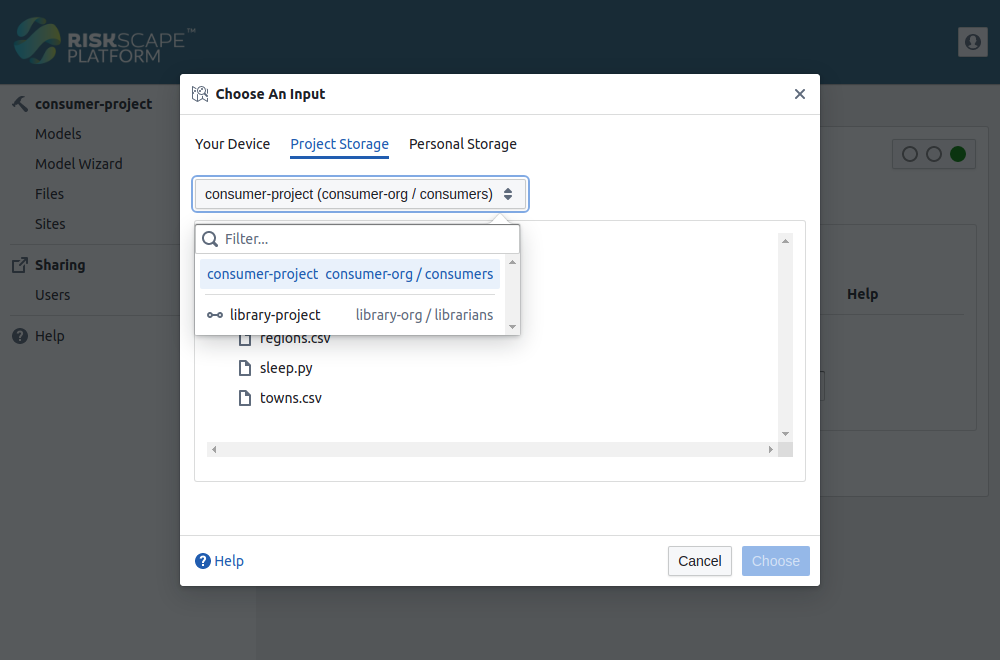
Simply select your desired project from the drop-down, then select the file and click the “Choose” button.